 |
 |
 |
 |
 |
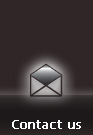 |
 |
 |
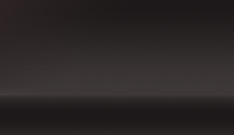 |
|
Current facebook limitations (relevant to photo storage):
Let's start by analyzing the default upload options provided by facebook: HTML interface (you do not have to download or install anything). Click on your profile, click on "Photos" and either choose an existing album or create a new one by clicking on "Create a Photo Album". Enter the name of the new album and click on "Create Album". The new album will brig up the upload interface, for the existing album you have to click on "Add Photos". If your browser supports Java it will automatically load the Java interface. You can switch to the HTML interface by choosing "Try the Simple Uploader" from the bottom of the dialog. The HTML interface allows you to upload up to 5 images at one time. You can repeat the process to upload all your photos in the created or selected album. Java interface or ActiveX Control (you need an up to date Java engine). It works the same as the HTML upload, but automatically resizes the images before uploading, that is why the upload works faster as in the case of the basic HTML interface. The resize algorithm sometimes does not give best results. There are some complaints from Blackberry and DSLR Camera users. Directly from your phone using MMS. You send the photo to facebook over MMS, then you get a confirmation code that can be used in your browser to add the photo to your profile/album. Since this option is not suited to conveniently upload multiple photos, we will not get into details. Beside what Facebook offers, third party developers use the facebook API to enable uploading direct from their applications. Depending on the type of application (WEB, desktop) you have to download and install their application on your computer before using it.
Frequent questions and answers: 1. When I upload my photos to Facebook, they come out horrible? 2. Why is the Java uploader not working? What other options do I have? We hope that this article answered your question. If not, please send us a feedbak on how to improve! Email us at support@racsoftware.com. |
